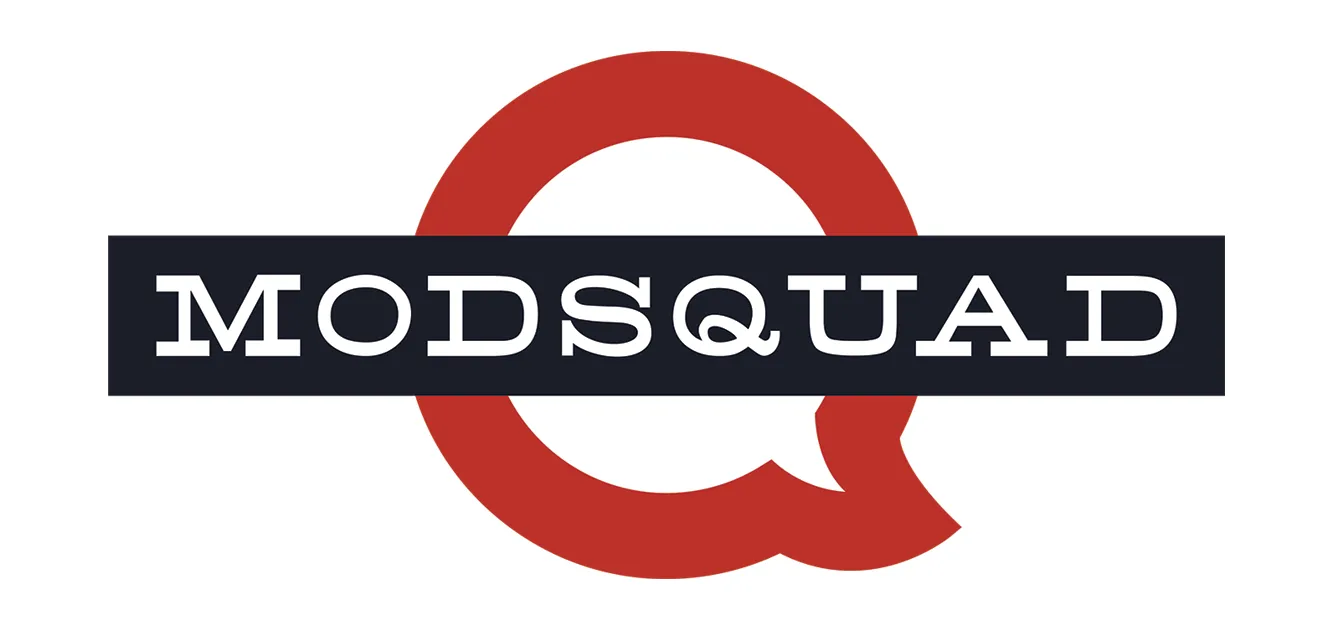
Digital Organization and How It Makes You Invaluable, part 2
Part two of Digital Organization and How It Makes You Invaluable!
The Fine Art of E-Mail Labeling
While there are different strokes for different folks (and I am unable to identify a single flawless labeling system), I will state that I have email labels built into my email inbox filtration system that are based on:
- Client names,
- Shift reports (teams),
- Development teams,
- Company emails from Metaverse Mod Squad,
- And more….
 My personal favorite is the “To Do” label. The “To Do” label isn’t applied by a filter (like the list above), but by me. At the beginning of my day (or shift), I go through all of my messages and identify which require further action/investigation. At that point, I apply the “To Do” label. When I’m ready (after I’ve gone through and managed things that need priority), I can hit the “To Do” label and see everything I need to address. This method has been the most successful for me, personally, and it took me a lot of trial and error to find the right path for me. I highly suggest trying out different labeling methods and seeing what works for you!
My personal favorite is the “To Do” label. The “To Do” label isn’t applied by a filter (like the list above), but by me. At the beginning of my day (or shift), I go through all of my messages and identify which require further action/investigation. At that point, I apply the “To Do” label. When I’m ready (after I’ve gone through and managed things that need priority), I can hit the “To Do” label and see everything I need to address. This method has been the most successful for me, personally, and it took me a lot of trial and error to find the right path for me. I highly suggest trying out different labeling methods and seeing what works for you!
Another suggestion, to help with prioritization, is to decide how you want to handle the view of incoming messages. The question becomes: Conversation View or not to Conversation View… I am not an advocate for the option. I suggest getting rid and having your email system automatically move all unread emails to a separate list at the top of your interface.
 Removing Conversation View quantifies the popularity of a topic, and makes it easier to identify the most updated response. Separating unread emails ensures that nothing becomes buried in the inbox pages. I plan on extending the use of Inbox Sections for further organization of emails in the future as this seems to be an equally useful tool. For Gmail users, this can be done through Settings > General > Conversation View and Settings > Inbox > Inbox Sections.
Removing Conversation View quantifies the popularity of a topic, and makes it easier to identify the most updated response. Separating unread emails ensures that nothing becomes buried in the inbox pages. I plan on extending the use of Inbox Sections for further organization of emails in the future as this seems to be an equally useful tool. For Gmail users, this can be done through Settings > General > Conversation View and Settings > Inbox > Inbox Sections.
Use Macros for Gaming? Use Them for Work Too!
Honestly, the concept of using macros outside of gaming is still new to me. It was kindly introduced to me by one of the mods on my team. The idea is appealing: designating keys on the keyboard (for example: a Ctrl/Command key + [other key]) to create shortcuts for pulling up particular tools and browsers, without having the extra menu steps. Simple. Fast. Direct.
Using a macro recorder helps you record actions you would normally complete manually, such as opening a browser, or program, or a specific website (or tons of them) and set those actions to a simpler set of keys. As this is the newest tool in my digital organization arsenal, I’ll simply recommend searching the internet for easy macro recording guides. They are really simple to set up!
Be Ready to Work from Anywhere, at Any Time. Store Your Passwords and Websites
 Keeping your personal life and your professional life separate is so vital to the security and success of a project!! However, there are times when your client needs immediate assistance or an emergency has arisen, and you need to access all your usual browsers and tools. What happens if you’re not at your work computer, and you do not have your work passwords available? We work for companies 24/7, and have 100% dedication to the success of our clients. Handling emergencies smartly and smoothly, on behalf of our clients, is our gig.
Keeping your personal life and your professional life separate is so vital to the security and success of a project!! However, there are times when your client needs immediate assistance or an emergency has arisen, and you need to access all your usual browsers and tools. What happens if you’re not at your work computer, and you do not have your work passwords available? We work for companies 24/7, and have 100% dedication to the success of our clients. Handling emergencies smartly and smoothly, on behalf of our clients, is our gig.
Using a password storage tool can help eradicate the possibility of this situation. I use KeePass to store all of the websites and tools that I need to work using a highly secure password.
 KeePass is a simple program that stores usernames, passwords and the website URLs they’re associated with (here’s more information on KeePass as a safe, secure method). It is also pretty nifty in that you can drag and drop login info into the appropriate fields, and information is in one secure place. Storing the KeePass file in a personal, private cloud-storage (using another highly secure password, of course) makes all the information easily retrievable from any location, during any emergency situation. But, as always, remember to LOG OUT of all programs once you’re through!
KeePass is a simple program that stores usernames, passwords and the website URLs they’re associated with (here’s more information on KeePass as a safe, secure method). It is also pretty nifty in that you can drag and drop login info into the appropriate fields, and information is in one secure place. Storing the KeePass file in a personal, private cloud-storage (using another highly secure password, of course) makes all the information easily retrievable from any location, during any emergency situation. But, as always, remember to LOG OUT of all programs once you’re through!
Why Digital Organization Not Only Benefits You, But The Client As Well
Not going to lie, digital organization is a really big personal benefit, but it is going to spread to other aspects of your professional world. In my own experience, I’ve found that organizing piles of tasks makes them easier and quicker to complete. Who better to benefit from your efficiency than your project client?
Having tasks, tools, and information presented neatly and efficiently helps me breeze through requests, while still giving room to breathe when unexpected issues pop-up throughout a day of work; additionally, from an outside view it showcases how reliable, competent, efficient and professional in a client’s eyes, which will not go unnoticed! And in the end, everyone wins!
Katie Carson
Assistant Project Manager

